Free cloud storage: Which providers offer the most space - Android Authority |
| Free cloud storage: Which providers offer the most space - Android Authority Posted: 03 May 2020 08:29 AM PDT There are plenty of free cloud storage providers available, although not all of them are the same. They differ from one another in terms of features and the free space they offer. In this post, we take a look at the 10 best free cloud providers that offer the most storage. But keep in mind that this list only contains reputable and well-known companies we're willing to recommend. There are other providers out there that offer more free storage, but some of them are brand new to the market and seem sketchy because they try their hardest to keep their details (location, phone number, address…) hidden. Not every provider is trustworthy. Uploading sensitive files to a cloud managed by a company that may have bad intentions is not a good idea. And if the provider is brand new to the market and their business plan doesn't go as imagined, it can close shop overnight, possibly leaving you without access to your files. What is cloud storage, anyway? If you already know what cloud storage is, how it works, and why you should use it, feel free to skip this section and scroll down to check out the list of the best cloud storage providers. Everyone else, keep reading. The concept of cloud storage is easy to understand. The cloud is basically just a remote database. It's a server maintained by the provider that lets you store your images, videos, documents, and other files. To access the files, all you need is your account login info and an internet connection.
But, why not store everything on my PC instead, you ask? One of the reasons is that by storing files to the cloud, you can access them from any device with an internet connection. If you store files on your PC, you can only access them from that PC. Another reason is that your files are safer in the cloud then they are on your PC. If your computer can get damaged, lost, or stolen, you can say goodbye to all those vacation photos and your movie collection. You can also share files with other people more easily from the cloud, especially larger ones that can't be attached to emails because of size limits. An additional benefit of cloud storage comes into play when you buy a new PC. Instead of manually transferring your data from your old device to the new one, you can just log into your cloud account and, voila, all your files are right there on your new machine. Of course, cloud storage isn't perfect. It has its share of problems that you need to be aware of. The biggest one is that if someone gets ahold of your account login info, they'll be able to get access to all the files stored in your account. You also need an internet connection to view the files in the cloud, which may cause problems for some at times — especially road warriors. Best free cloud service providers by storage:Editor's note: We'll update this post with new providers once they launch or when current ones make changes to their free plans. 1. Degoo — 100GB of free cloud storageDegoo is far ahead of the competition, offering a whopping 100GB of free cloud storage. However, the service has a number of limitations in place you have to be aware of. The biggest one is that you can only upload files from one device. There's no such limit for viewing or downloading files, though — you can do that on as many devices you want. The service is supported by ads, and you have to log in at least once every 90 days to make sure your account stays active. With that in mind, Degoo definitely isn't the most user-friendly cloud service on this list, but it does offer plenty of storage. The nitty-gritty:
2. Mega — 50GB of free cloud storageCo-founded by the controversial Kim Dotcom, Mega comes in second on this list by offering 50GB of free storage. But there's a catch: the 50GB is available for the first 30 days only, after which the storage gets bumped down to 15GB. You can get extra storage by installing the desktop app (20GB) and the mobile app (15GB), although both expire after 180 days. You also get an additional 10GB of free storage for one year when a friend of yours signs up for the service. Mega technically doesn't have a size limit for the files you upload, but it does have bandwidth limit that's pretty strict. You can upload a maximum of 1GB of data every six hours, which obviously means that the largest file you can upload is 1GB. The nitty-gritty:
3. Google Drive — 15GB of free cloud storageThis is the cloud service I recommend to most people, provided they don't need more than 15GB of storage. It's super easy to use, is available on all the major platforms, and doesn't contain ads. But one thing to keep in mind is that the 15GB of storage is shared between Drive, Gmail, and Photos. Google Drive is well integrated with Gmail, allowing you to quickly save email attachments to Drive. The service also lets you share files with ease and allows you to easily back up your devices. This is by far my favorite cloud storage service. The nitty-gritty:
4. Box — 10GB of free cloud storageBox is a popular and well-known cloud storage provider. It's 10GB of free storage is generous, although not market-leading. There's a file size limit in place for uploads that is set at 250MB. The service offers standard features you get with most other providers. You can create folders to organize your files, share files with just a few clicks, and access your files from different platforms, among other things. The nitty-gritty:
5. pCloud — 10GB of free cloud storageThis provider isn't as popular as Google Drive or Box, but it's a great one nonetheless. You get 10GB of cloud storage for free and there's no file size limit in place for uploads. pCloud is packed with loads of great features. You can share files with ease, access your files from multiple devices across different platforms, and recover and access older versions of your account — up to 30 days. The service even has a built-in video and audio players. If you need more storage, you can opt for a monthly plan or a one-time "lifetime" fee. The nitty-gritty:
6. Icedrive — 10GB of free cloud storageIcedrive is a relatively new player on the market — it launched in January 2019. You get 10GB of free storage and a daily bandwidth of 3GB, which limits the size of the files you can upload. Since it's a newcomer, it doesn't offer all the features you get with some of the bigger players. There's no two-factor authentication available, nor is there file versioning. But Icedrive still has the main features you'd expect from a cloud storage and is a solid option overall. The nitty-gritty:
7. MediaFire — 10GB of free cloud storageMediaFire lets you store and share files with ease, with free users getting 10GB of free storage. Individual files are limited to a maximum of 4GB per upload. The service lets you upload multiple files at once and can be used on various platforms including Windows, Android, and iOS. It supports all the major files out there, allowing you to upload images, videos, documents, and more. Unfortunately, the service is supported by ads, which can get annoying fast. The nitty-gritty:
8. MiMedia — 10GB of free cloud storageThis cloud storage is mainly focused on media files (images, videos…), although you can store documents and other files as well. Users praise the service for its fast upload speeds as well as a decent amount of free storage at 10GB. There's a 5GB file size limit for uploads, which is quite generous. Apps are available for PC/Mac, Android, and iOS, so you can upload files and get access to them regardless of the device you're using. The nitty-gritty:
9. Syncplicity — 10GB of free cloud storageSyncplicity doesn't stand out from the crowd, but it still gets the job done. You get all the basic features like the ability to sort files by folders, share files with others, and even tag them. The good news is that, unlike some other providers, Syncplicity doesn't have a file size upload limit in place. You get 10GB of space for your images, videos, documents, and other files. The service is available on all the major platforms and offers paid plans for those looking for extra storage. The nitty-gritty:
10. OneDrive — 5GB of free cloud storage The last free cloud storage service on this list is Microsoft's OneDrive, which offers the least amount of space at just 5GB. But you can use it as part of your Microsoft account — if you already have one — so you don't need to sign up for the service separately. In addition to all the basic features you'd expect from a service like this, OneDrive also comes with a Personal Vault that adds an additional layer of security for those extra sensitive documents. But on free accounts, you can only store up to three files in it. The nitty-gritty:
Where's Apple, Dropbox, Amazon….? There's a reason why the list above lacks a few big names. Apple's iCloud service only offers 5GB of data, just like Microsoft's OneDrive. But unlike OneDrive, iCloud is primarily aimed at those who own an Apple device. And if you sign up for the service with a PC, you only get 1GB of storage instead of five. Nevertheless, it's a great service overall if you're an Apple user and we have no problem recommending it, but just keep the storage limit in mind. If you need more space, opt for one of the providers mentioned in this post. Read next: How to backup your Android phone to the cloud Dropbox is another great service that we recommend, although it didn't make our list because it only offers 2GB of free cloud storage. That's not much, but if it's enough for you, we're confident you'll be happy with the service. Amazon Drive is also a great service, offering 5GB of free storage to its users. That's on par with OneDrive we included on our list, but we recommend Microsoft's solution over Amazon's because it's more feature-packed and easier to use. Remember: Storage isn't everything More free storage is always better, but it's not the only thing you should focus on. For example, while Degoo offers the most storage at 100GB, I wouldn't recommend it to users who don't need that much space. The service has loads of limitations in place, one of them being that you can only upload files from a single device. So before you sign up for a service, try to figure out how much online storage you actually need. If you need more than 50GB, then something like Degoo is your best option. But if just 10GB or even less will do, a service like Google Drive is a much better option. There you have it — these are the 10 best cloud storage providers that offer the most space. We'll update this post when new providers launch or current ones make changes to their free plans. In the meantime, let us know which of the services listed in this post would you consider signing up for. |
| How to back up your data - TrustedReviews Posted: 09 Apr 2020 12:00 AM PDT Keeping all of your data on one computer without backup is a dangerous game – it only takes one breakdown for all of your documents, photos and videos to be lost forever. Fortunately, there are multiple ways you easily backup your data, even if you're not very competent with computers or have the necessary hardware. This guide will explore every option at your disposal, so you can be confident you'll never lose your half-completed novel or holiday snaps ever again. How to back up your dataWith so many options for backing up your data, the method differs for each process. For backups to physical storage though (such as USB and external hard drive), it's a uniform method. It's a simple process on Windows 10 computers: plug your USB / hard drive into your computer, type "Backup" into your search bar, and then you'll be able to select the drive via the "Add a drive" option. Once done, you'll be able to configure the settings by clicking More Options; here you can decide how often your computer will automatically back up your data, while also selecting the exact documents and content you want to be backed up. You can also do this manually by saving or dragging files to the drive. This is a good tactic when you want to back up infrequently and don't want your USB stick permanently hanging off your device. For Mac users, you essentially have the same options. For automated backups, go to System Preferences > Time Machine and move the slider to "On". And for manual backups, simply drag the files to the drive via your desktop. For online and cloud services, the method will differ between platforms. Each company should offer easy to follow guides though. It's usually just the case of creating a profile and dragging the data to the website to start the upload. Related: Best Laptop Deals What is the best way to back up your computer?There are several methods for backing up your computer, with each option having their own positive and negative factors. The main options are as follows:
For more in-depth descriptions, keep on reading below, as we detail the pros and cons and best use case for each option. Bear in mind, though; it's recommended you use multiple options to ensure your data won't be lost.
Use a USB stickThe cheapest, and probably easiest, backup option is using a USB stick. You can get one with a 32GB storage capacity for as little as a fiver, and up to 128GB capacity for no more than £17. Most laptops and desktop computers should have a USB-A slot for you to plug in a USB-stick, but it's definitely worth double-checking your device – the Dell XPS 13 is one of a few guilty parties to ditch the port. That said, you can always buy an adaptor to connect up your USB stick, but that does admittedly involve extra faff. There are disadvantages to using a USB stick, though. Firstly, storage is limited, as it's rare to find one with a 1TB plus storage capacity. Secondly, USB sticks are small, so it's easy to misplace it, which is not ideal for sensitive information. Use an external hard driveUsing an external hard drive to back up your data is a very similar process to using a USB stick. The main differences are that external hard drives are far larger, and generally have greater storage capacity and faster data transfer rates. These factors mean an external hard drive is better suited for backing up your entire computer or large amounts of data at the very least. The downside of using an external hard drive is that they're not as portable as a USB stick, and are also relatively expensive. On Amazon, a 1TB external hard drive usually costs around £50, while upping the capacity to 2TB will see prices rise above £60. Using an external hard drive is the best option for storing lots of photos, images and videos. If you're only backing up small files such as word documents etc., then this may be an overkill tactic. Related: Best Password Manager 2020
Sign up to an online serviceThere's an issue with backing up your computer with physical external storage, as such hardware can be misplaced, stolen or damaged. To avoid these potential problems, you could sign up to an online service. These generally require you to pay a subscription fee, but you get a lot of benefits for doing so. Depending on what service you choose, you'll likely get lots of storage (sometimes even unlimited), automated backups and the peace of mind that your data is secure. However, with the likes of Backblaze charging $60 per year, using an online service is the most expensive backup option – at least in the long term. Data transfer speeds are also dependent on your internet connection, and so can take much longer to back up your data as opposed to using an external hard drive. Use a cloud storage serviceA cloud storage service is similar to using an online backup service: you upload data online where it can be kept securely yet accessed easily from any PC – you just need to log in to your account. The main benefit with cloud storage is that it usually costs nothing, with the likes of Google Drive, Microsoft OneDrive and Dropbox offering free plans. However, you are handicapped with relatively low storage capacity. Google Drive only offers 15GB, OneDrive just 5GB and Dropbox a measly 2GB. Each service does offer premium plans though, asking for low subscription fees in return for far more storage space. Still, cloud storage services aren't great options for backing up your entire computer. Instead, they're useful for manually storing photos or word documents. Most office-based companies use such services for word processing these days, as it's also easy to share your files with other users while remaining restricted to anyone without permission. Cloud storage services share the same flaws as any other online platform in that data transfer speeds are dependent on the speed of your Wi-Fi network. If you've got sluggish Wi-Fi speeds, it might be worth sticking to physical storage options. That said, there's no harm in using both approaches to be sure your data is safe. |
| You are subscribed to email updates from "time machine google drive,google cloud platform" - Google News. To stop receiving these emails, you may unsubscribe now. | Email delivery powered by Google |
| Google, 1600 Amphitheatre Parkway, Mountain View, CA 94043, United States | |

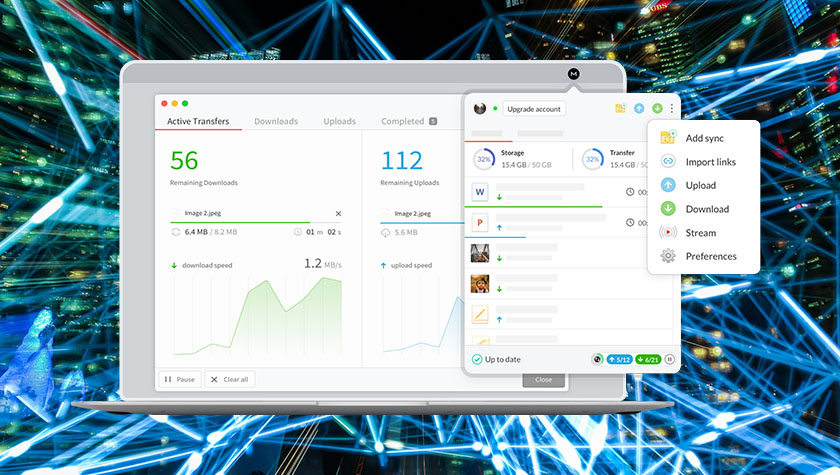
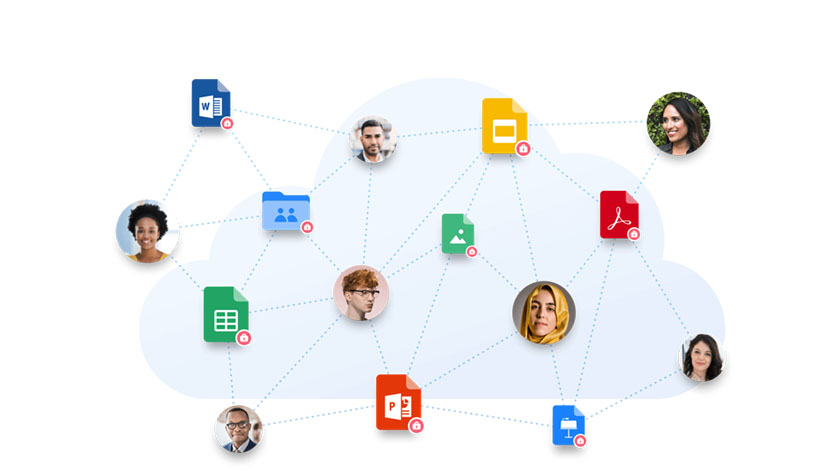
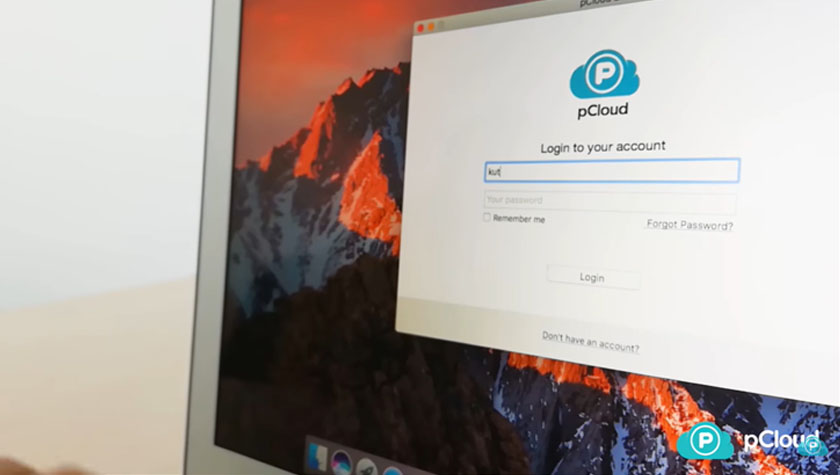
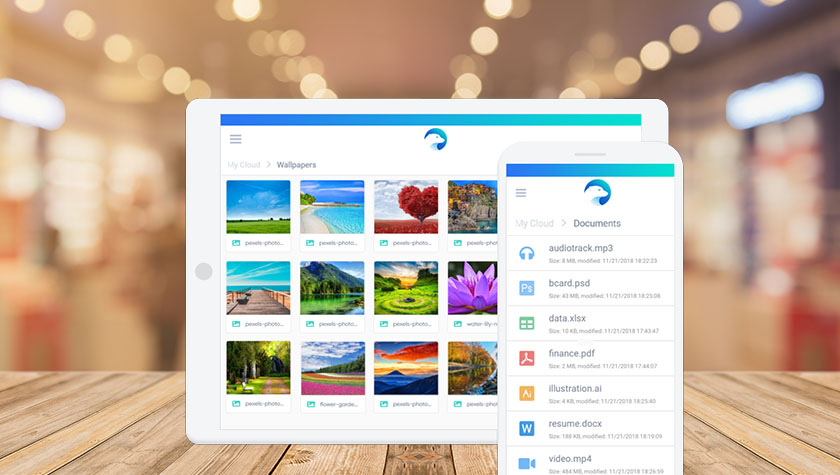
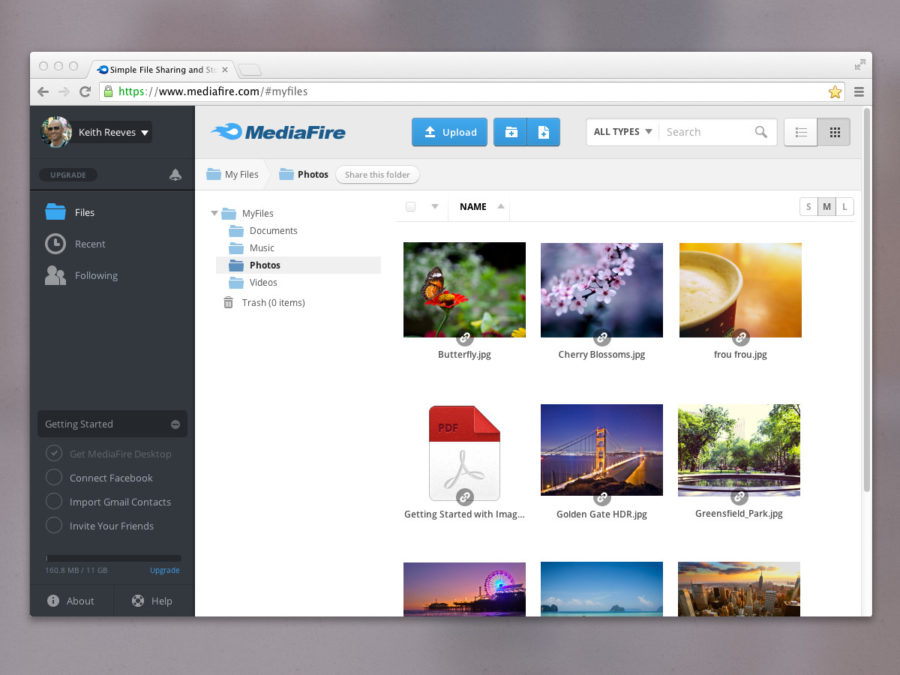
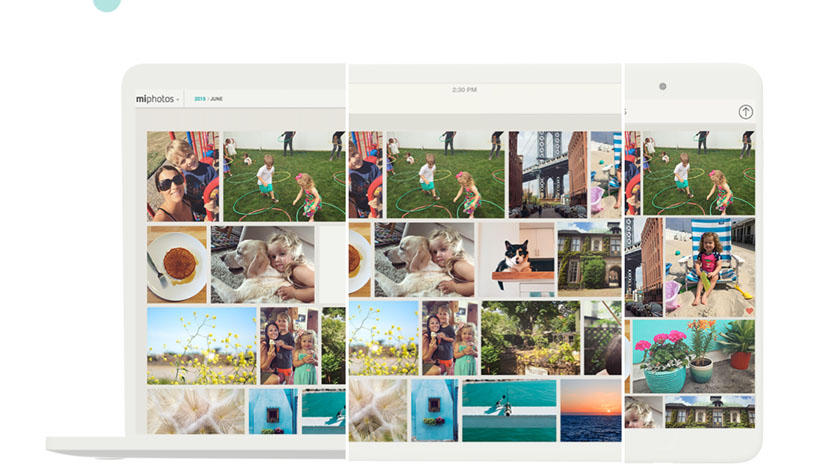

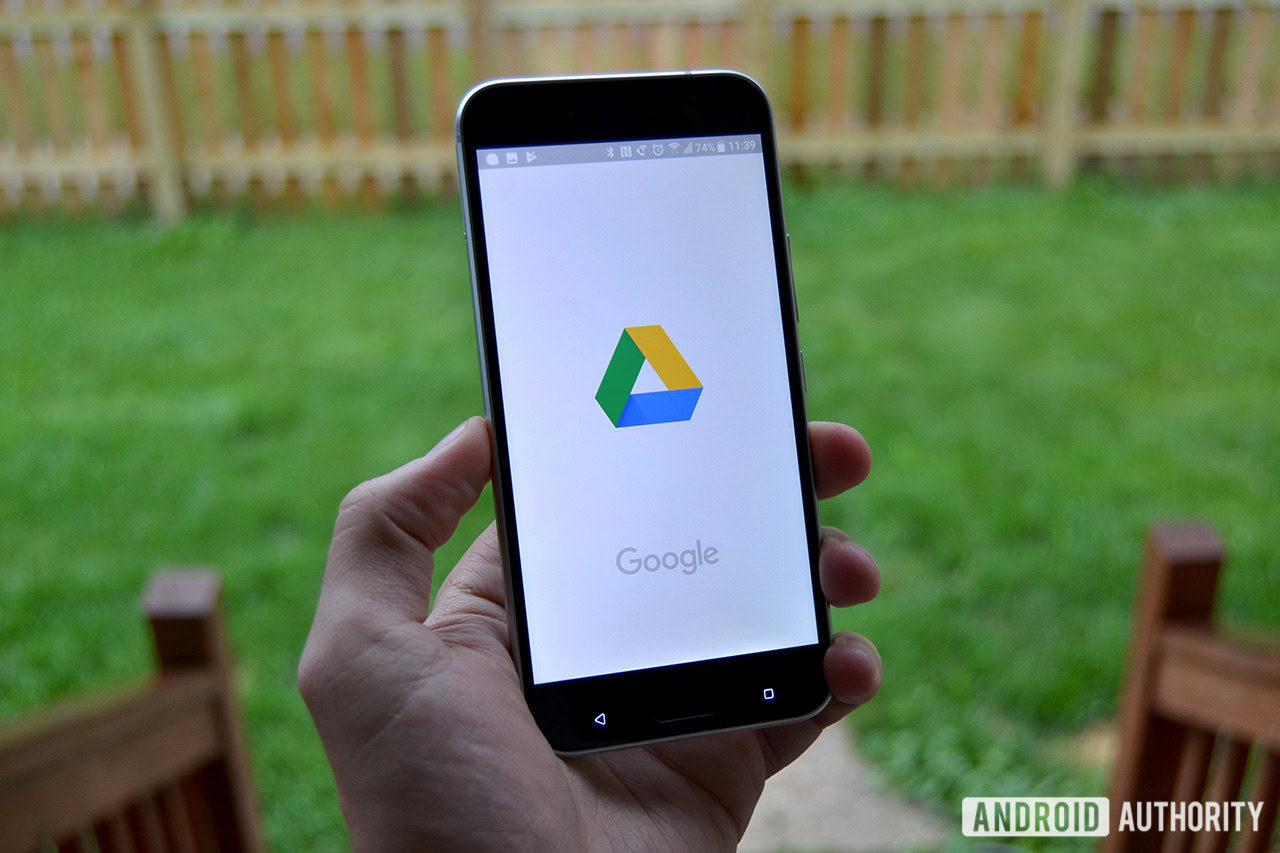



Comments
Post a Comment