How to download Adobe Creative Cloud, and where to get the best Adobe deals - T3 Australia |
| How to download Adobe Creative Cloud, and where to get the best Adobe deals - T3 Australia Posted: 01 May 2020 09:03 AM PDT Adobe Creative Cloud is a subscription service that grants you access to a range of creative software used in graphic design, video editing, web design, web development, photography and marketing. Many of these tools, including Photoshop, Illustrator, After Effects and Premiere Pro, are considered industry standard', so if you want a creative career, you'll probably need at least some familiarity with them. Note, though, that despite having 'Cloud' in the name, this isn't actually software you operate in the web browser. Instead you have to download and use it on your PC or Mac, and you can't use most of the apps on a phone, tablet or Chromebook. The main exceptions are the Photoshop app for the iPad, and an iPad version of Illustrator which is planned for release later this year. The 'Cloud' part of the name really refers to the ability to save your work in the cloud, and collaborate on work with others; although if you just want to work on your own and save work to your computer, that's fine too. In fact, other than initially downloading the apps, and getting occasional updates, you don't need a web connection to use the Adobe Creative Cloud, and you only need to connect to the internet once every 99 days to validate your membership. Adobe Creative Cloud pricingThere are a few different ways to access the software in the Adobe Creative Cloud. The priciest is a full All Apps subscription. This gives you access to the entire, comprehensive suite of 20+ apps, plus 100GB of cloud storage, the portfolio creation tool Adobe Portfolio and the Adobe Fonts library. You have the choice of paying for that either annually or monthly. The annual plan at £49.94/$52.99 per month is the best value overall, as long as you expect to use the Creative Cloud for a whole year, because you'll have to commit to 12 months of payments. The month-to-month plan is much more expensive at £75.85/$79.49 per month, but does give you the flexibility to stop and restart your subscription without a cancellation fee. There are cheaper options, however, if you only want one or some of the Creative Cloud apps. The Photography Plan, for example, bundles together Photoshop, Lightroom and Lightroom Classic, along with 20GB of cloud storage, Adobe Portfolio, Adobe Fonts and Adobe Spark, for a very reasonable £9.98/$9.99 a month. That rises to $19.99/£19.97 a month if you want to increase storage to 1TB.
Most tools in the Adobe Creative Cloud are just for PC and Mac, but Photoshop is now available for iPad too (Image credit: Adobe) Alternatively, you can choose to subscribe to just a single app. Most of the best-known Adobe Creative Cloud tools can be accessed for a single-app subscription of £19.97/$20.99 a month, over one year, including Photoshop, Illustrator, Premiere Pro, InDesign, After Effects, Audition, Dreamweaver, Animate and Dimension. Others are cheaper: Acrobat Pro is £15.17/$14.99 a month, InCopy is £4.98/$4.99 a month, and Lightroom, XD and Premier Rush all cost £9.98/$9.99 a month. With a single-app subscription you'll also get Adobe Portfolio, Adobe Fonts and Adobe Spark, plus 100GB of cloud storage (or 1TB of cloud storage with Lightroom). Adobe Creative Cloud: free download and discountsAs you'll have noticed, a subscription to CC doesn't come cheap. However, you can download Adobe Creative Cloud for free using Adobe's 7-day trial. That should certainly be enough time to give the apps you're interested in a full go, and maybe even complete a small project. Just make sure you cancel within the trial period, or you'll then get charged automatically. If you're thinking about subscribing properly, it's worth keeping an eye out for a decent Creative Cloud discount. Occasionally, Adobe knocks up to 40% off, but you'll need to be on the ball to take advantage of these discounts. We'll be updating this article with any offers as soon as they go live, so bookmark this page and check back! Right now, there's no big Adobe Creative Cloud discounts running, but there are some long-running offers you can take advantage of. If you're a school, college or university student, you can get a 60-65 per cent discount. Also, if Adobe Spark is the main tool you're interested in, then there's a generous two-month free trial to be had there.
Adobe Creative Cloud free download | Start a free trial
Students Adobe CC deal | Get 60-65% off
Australia and New Zealand | Get 24% off
Adobe Spark | Free two-month trial offer Adobe Creative Cloud for studentsIf you're currently enrolled in full-time education, whether that's school, college or university, then good news. As long as you're 13 years old or over, you can get Adobe Creative Cloud at a massive discount. That varies slightly depending on where you are in the world right now: so you can get 65% off in the UK, 60% off in the US and Canada, and a massive 70% off in Australia and New Zealand. Note, though, that you will be asked to provide proof of eligibility before the discount is applied.
Adobe Fresco, a sketching and painting app for iPad, is one of the newest additions to the Adobe Creative Cloud (Image credit: Adobe) What's included in Adobe Creative Cloud?There are more than 20 apps includes in a full Adobe Creative Cloud subscription. These include: Adobe Photoshop Adobe Illustrator Adobe After Effects Adobe XD Adobe InDesign
There are more than 20 different tools currently included in the Adobe Creative Cloud (Image credit: Adobe) Adobe Lightroom Adobe Premiere Pro Adobe Spark ...and plenty more |
| Lightroom running slow? Here’s how to speed it up without buying a new computer - Yahoo Tech Posted: 07 May 2020 06:45 AM PDT Adobe Lightroom may be the RAW photo editor of choice among many photographers, but working with large quantities of big files means speed is often a chief complaint. Older computers, in particular, can suffer from slower imports and delays while editing. But, tweaking some settings can help Lightroom users eke out more speed, even on an older device. Try these seven ways to speed up Lightroom Classic, as well as a few that apply to Lightroom CC as well. Optimize your hardwareA major part of any software's performance is the hardware that's running it. While updating to the latest-and-greatest computer, particularly one with four or more processing cores and a lot of RAM, will help Lightroom to run faster, you can likely squeeze a bit more performance out of your current computer by optimizing it or upgrading individual components. First, make sure your hard drive isn't full. Lightroom (and pretty much any other program) will run best if at least 20% of the hard drive is empty. If your hard drive is more than 80% full, move files to an external hard drive or delete unnecessary files. Also check that your operating system is up-to-date. Updating your OS, in most cases, also updates your graphics driver and can often improve the overall performance of your machine.  Adobe Lightroom CC surface You can also improve performance by upgrading your RAM, graphics card (GPU), or hard drive. Some computers, like all-in-ones or laptops, may limit which components you have access to, but even here you could add a high-speed external solid-state drive (SSD) over Thunderbolt 3 or USB-3 that can improve performance by offering faster throughput or simply more space to store more photos. Store your catalog in the proper placeIn most cases, the best place to store your Lightroom Classic catalog is on the computer's built-in hard drive as this is typically the fastest drive. Previews are stored in the same location, so if the computer has to access a different drive, performance will slow down. However, you can store the original image files on an external drive to avoid filling up your internal hard drive. Again, a fast external SSD is recommended for speed, but traditional spinning-disk hard drives are larger and less expensive. On Lightroom CC, working off the Creative Cloud means speed is dependent on your internet connection. In the preferences, you'll find an option under Local Storage to "store a copy of all originals at the specified location." Select this to keep your photos stored locally on a drive of your choosing. This will help images load faster as they don't have to be accessed from the internet. Don't worry, everything will still be safely backed up to the cloud, and any photos added from a different device will be automatically downloaded to the specified hard drive. If you don't have enough space to store all of your photos locally, you can also choose to store just the smart previews. These are compressed copies of your photos that reflect your editing decisions, but are smaller than the original files stored on the cloud. Storing smart previews locally will help speed up how quickly images are displayed, but original files will still need to be downloaded in some cases, such as when exporting. Avoid using multiple catalogs (Lightroom Classic only)Using multiple, smaller catalogs to speed up Lightroom performance is largely a myth. Adobe says that most users should stick with a single catalog — even users that have accumulated millions of images. The only reason to use separate catalogs is for organizing, such as professionals that have one catalog for work and one for personal photos. You can, however, optimize the catalog. Go to File > Optimize Catalog for better performance. Use the right preview settings (Lightroom Classic only) While the original files can be stored on an external drive, Lightroom previews are stored with the catalog. That means that preview settings can play a role in Lightroom performance. Adobe recommends using the embedded JPEG settings, which uses the same embedded JPEG previews that your camera generated to display on the back of the camera. This will allow you to start culling photos as the rest of the images are still importing. When importing, on the top right, choose Embedded & Sidecar from the Build Previews drop-down menu. Update LightroomLightroom is regularly updated for performance, particularly Lightroom Classic. Check for updates regularly. Within the preferences of the Creative Cloud application, you can toggle on automatic updates to ensure you always have the latest versions of Lightroom, Photoshop, and other Adobe apps installed. Delete unused presets Those free presets that you downloaded could be making Lightroom slow. Take the time to go through and delete any unused presets. Right-click on the preset or preset group to see the option to delete. Besides making the ones that you actually use easier to find, this could help improve speed, particularly if you went a bit crazy and have 2,000 presets or more. Check both presets and brush presets. Quit background processesThe more multitasking your machine does, the slower it will run. Quit any programs that you aren't using. Older devices especially have trouble handling Lightroom with another program, so listen to Spotify on your phone as you edit on your computer, and close those web browsers. To speed up Lightroom while you are making edits, pause any Creative Cloud syncing, as well as address look-up and face detection and resume once you're finished. Click on the arrow next to your name on the upper left in Lightroom Classic to pause any processes. For Lightroom CC, especially when working with photos that are not stored locally, other apps that use internet bandwidth could also affect performance. If you are syncing files to something like Dropbox or Google Drive, this could impact the load times of images in Lightroom. |
| You are subscribed to email updates from "best cloud storage for professional photographers,best cloud storage" - Google News. To stop receiving these emails, you may unsubscribe now. | Email delivery powered by Google |
| Google, 1600 Amphitheatre Parkway, Mountain View, CA 94043, United States | |
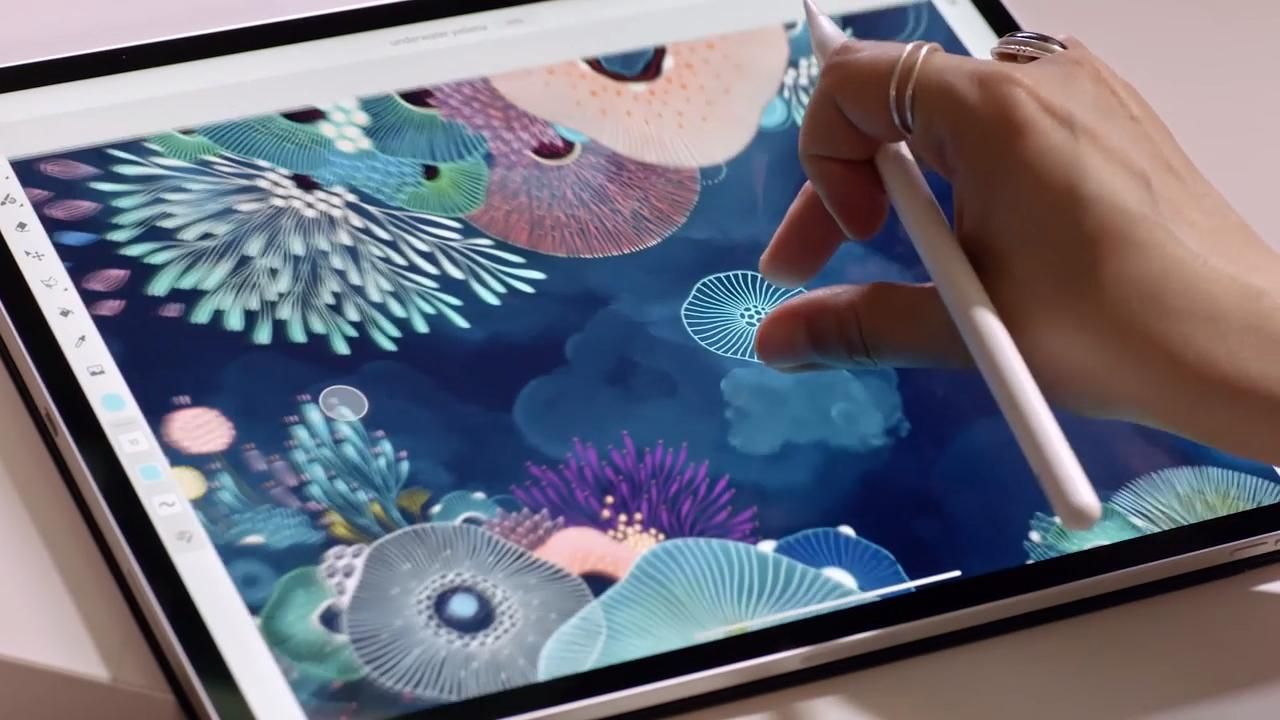
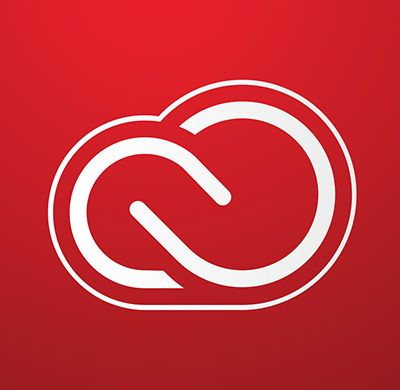

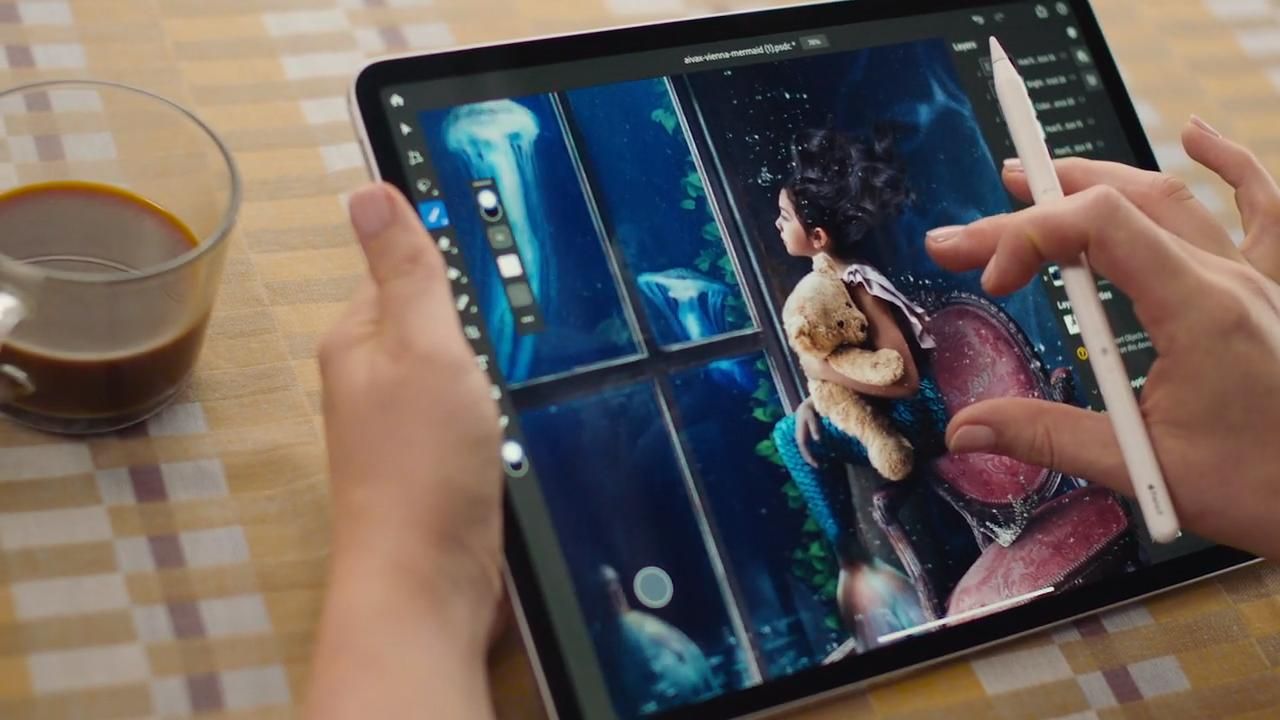
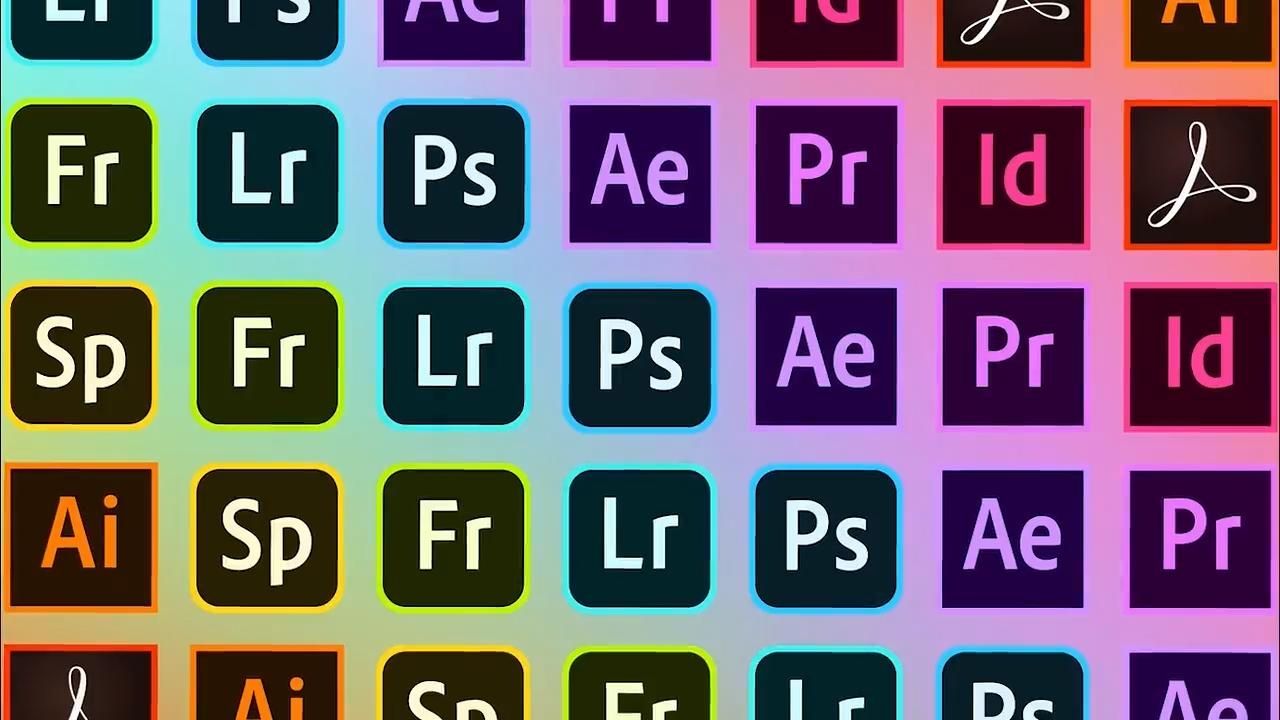
Comments
Post a Comment